The Stack Putting app helps you track your putting success or needed improvements. There is no substitute for analyzing your putting data. If you aren’t measuring, you are guessing. Let’s take a look.
There are 3 main parts of the Stack System. Speed training, wedge practice and putting practice.
I bought this system for wedge practice and putting practice with the idea I may try speed training later.
The putting portion can be purchased separately.
The putting feature uses the Stack App only and does not use the radar unit.
Opening Screen
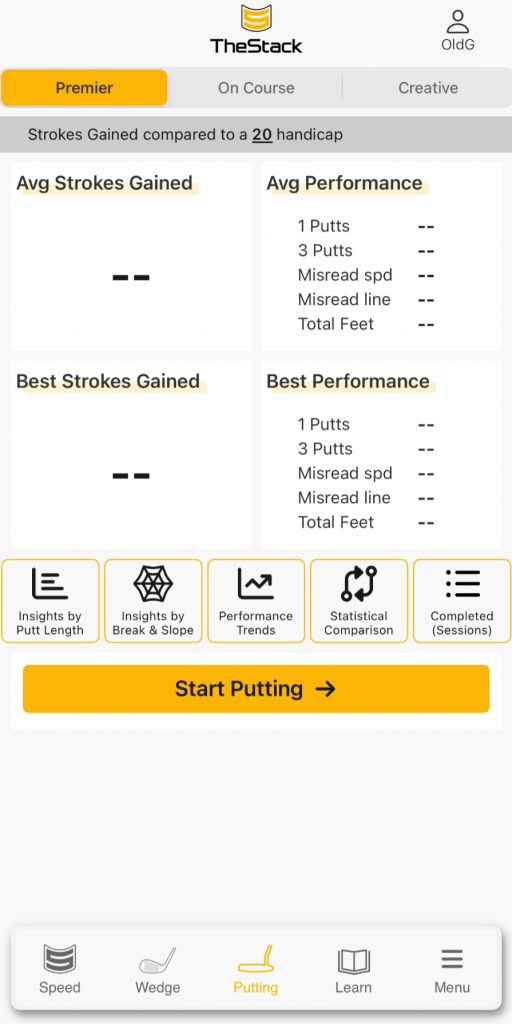
compare yourself to similar golfers
The start screen looks like this before
you begin any putting sessions
What is Stack Putting App?
In simple terms, you input your putting data manually on your iPhone.
It is available for IOS only.
There are 3 putting options. Premier, On Course and Creative.
I’ve tried to condense things here at the beginning.
There are a lot of photos at the end.
The three screen images I’ve chosen for the Premier sessions pretty much apply to all 3 modes.
The Stack App Putting – Premier
“Premier” mode is an 18 hole session.
This option has great charts and graphs for your putting data.
The app determines the putt length, slope and break direction. You choose the break percentage.
They say this takes about 15 minutes. That’s if you know where those slopes and breaks are and if the green is not busy.
In my case, the putting green isn’t very busy and I’ve mapped the greens on my course including the putting greens.
I would suggest getting a digital level to use with this app.
After you complete two sessions, the app begins to populate charts / graphs for your putting data.
In the Premier example below, I had already chosen to start the session.
I had set the app to compare me to a 20 handicap golfer.
Here are the first 3 screens for my first putt in Premier mode.
Hole 1 of 18
These 3 images are an example of what you would see for every hole.
You need to complete two 18 holes rounds or more for the charts and graphs to populate.
The app will auto 3 putt if you miss the 2nd putt.
Note: The App fills in 4 ft, Flat and Left2Right. I added 2.5% slope. The Expected Putts is 1.35 and Make Percent is 65% were added by the app.
The percentage is initially _ _ %. You touch there and choose the percentage of break.
The idea is to practice different amounts of break over 18 holes.
This first image is the suggested putt.
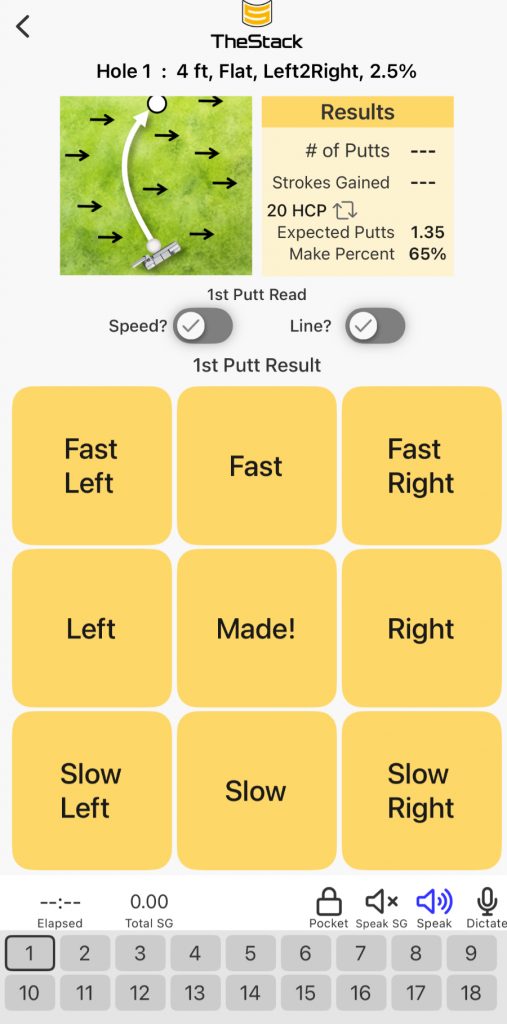
I put in 2.5% slope
The second image are my selections. I did this on purpose to demonstrate the options.
• It’s a miss and the putt ran 3 feet by the hole.
That is the reason I chose “Fast Left” and I also selected “Speed.”
(The reason options to the left are Sp for Speed and Ln for Line)
#number of Putts and Strokes Gained are not yet populated by the app. That comes next.
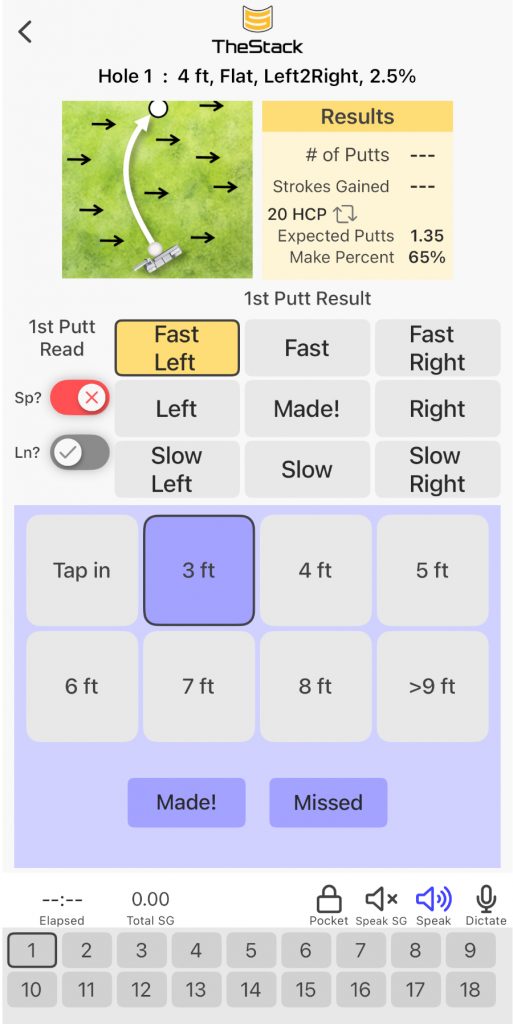
The image below is all about my 2nd putt. I selected that I made the putt.
The app fills in 2 putts and -0.65 strokes gained. Which is pretty much saying…this should have been a one putt for a 20 handicap golfer.
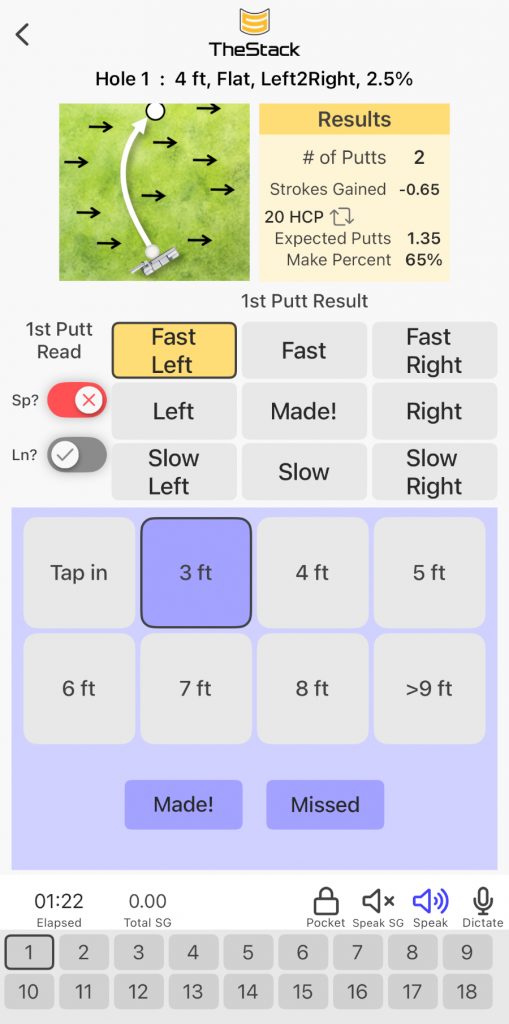
See more images for Premier mode at the end
Charts, graphs, etc.
The Stack Putting – On Course
The next option is “On Course” mode. You would manually input putt data as you play.
Again you need to record a couple rounds to populate charts with your data.
This option has the same charts and graphs as Premier mode.
The screens are the same as for Premier mode, except you have to add “all” the information on the first screen as well.
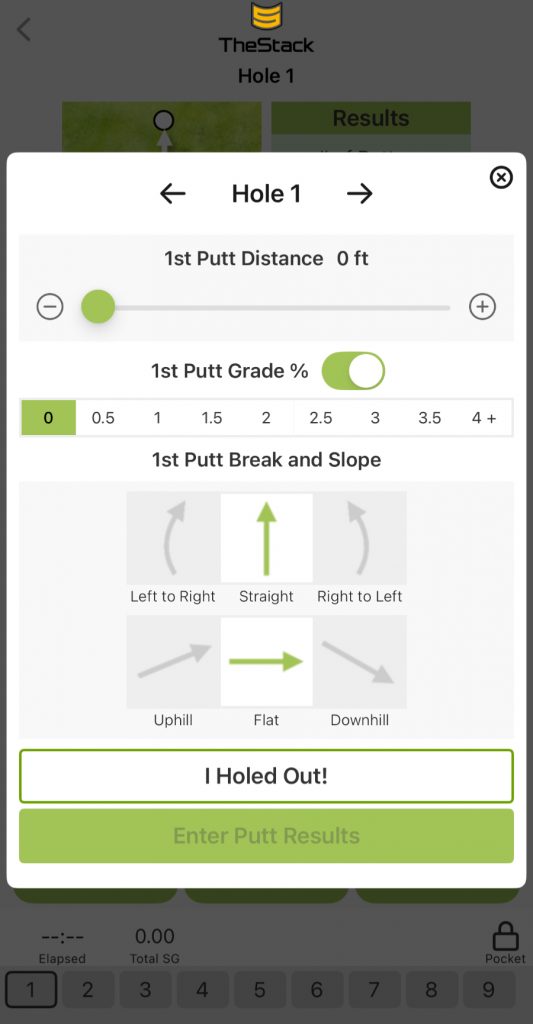
See more images for On Course mode at the end
The Stack Putting – Creative
The third option is “Creative” mode which means you can make your own session.
Example: I used my Exputt simulator last night to try this. I set up straight flat putts of 5 to 45 feet.
After two sessions the app started to populate charts.
Right now, the charts are not the same as the first two modes.
With this mode you get line graphs.
According to customer service, they may add the better charts and graphs to this mode also.
Note: They provide 4 unique Creative sessions that you can use or edit. You can also make your own session from scratch.
Just to start, I made two. One is “8ft uphill straight” for our course putting green and the second is “EXPUTT 5-45 flat straight” for at home.
You can turn auto 2 putt on or off from these. In fact, you can go in an edit quite of a lot.
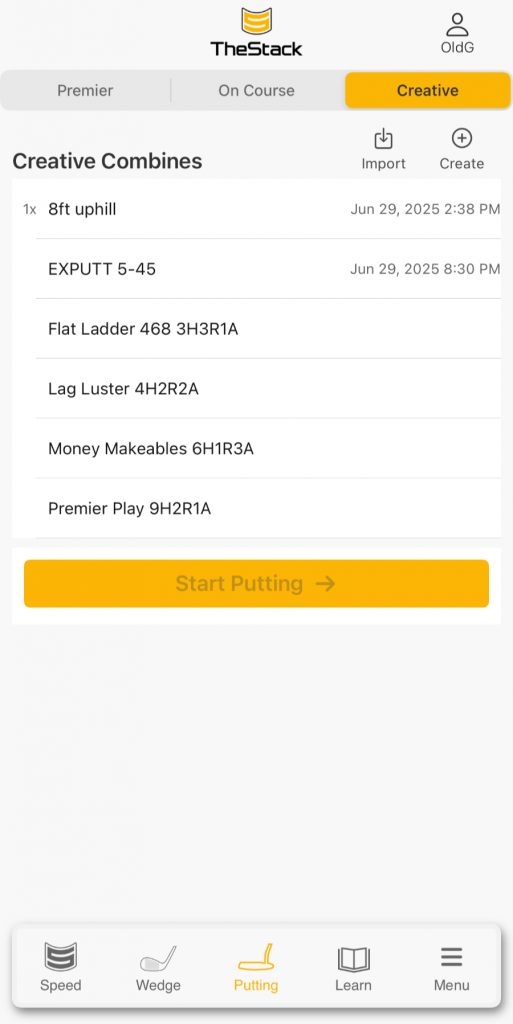
The app comes with 4 and I added two so far.
This is an example of my using the Premier Play 9H2R1A standard session that comes with the app and editing it. I did not overwrite the original.
The image shows the options I chose for the 8ft Uphill session. Then I saved it with a different name as indicated.

Just a note: If you use one of the existing practice routines and edit it, make sure you save the new one with a different name or you would overwrite the original.
See more images for Creative mode at the end
From Stack Putting
MEASURE STROKES GAINED PUTTING
Stack putting enables you to measure your sessions by Strokes Gained Putting relative to your peer group, a tool previously reserved for Tour players only. Dedicated practice with Stack Putting can improve your putting and give you a major advantage over your peers.
UNDERSTAND YOUR TENDENCIES
Experience detailed, real-time insights about your putting tendencies based on slope and break – positioning you to correct tendencies that would otherwise go unnoticed.
OPTIMAL PRACTICE ROUTINE
Informed by your performance data, Stack Putting understands your tendencies so that you can be hyper-focused on the practice green. Allocate your time efficiently to work on critical areas that need improvement in your putting skills.
Gain in-depth knowledge of how you putt based on the length, speed, and directional bias through tracking your putting sessions and in-round putting statistics.
Conclusion
If you aren’t interested in putting data and analysis, this may not be for you.
However, it might be the best way to track your putting metrics I’ve seen.
I’m a data geek and always say that if you aren’t measuring things in golf, you are guessing.
I like all three options. I’d recommend the app. The
Stack Putting can be purchased separately from the Stack System.
This works indoors or outdoors.
It’s much better to practice on a real green with breaks and slope.
I don’t view this app as my total putting practice. The Premier option takes about 15 minutes.
I like to practice putting for an hour or so which includes green reading, putting mechanics, long putts, etc.
You could log all your practice putts if you wish.
My thoughts are to track some putts during practice and during practice rounds.
More Photos:
Note: The charts and graphs for the Premier and On Course mode are the same.
There are additional images for the start up of the Premier mode below.
The modes pretty much have similar start screens like the Premier first couple of images.
I would stick with a complete session.
I only tried one Express Session and may go back and try it again after awhile. My putting practice is usually and hour or more. I have time to use the full app.
Premier
New Session
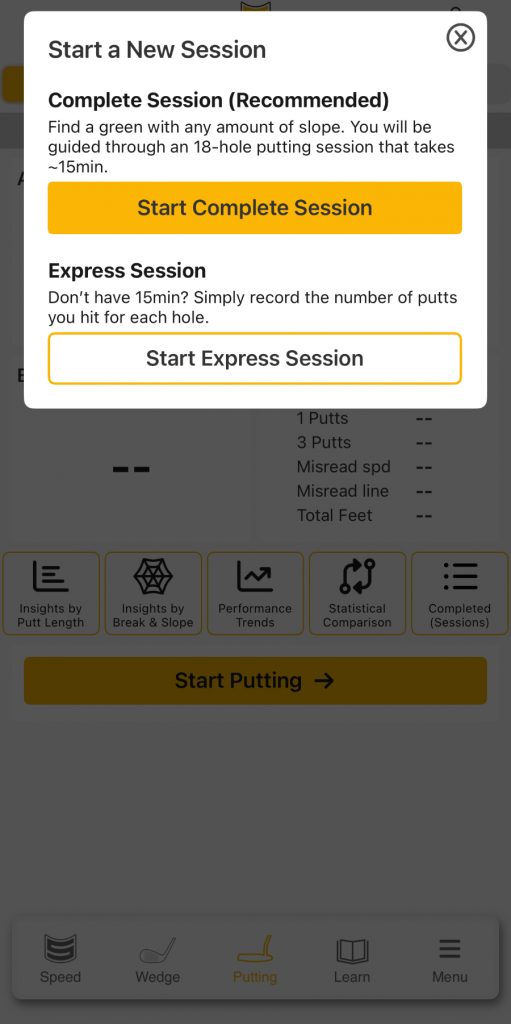
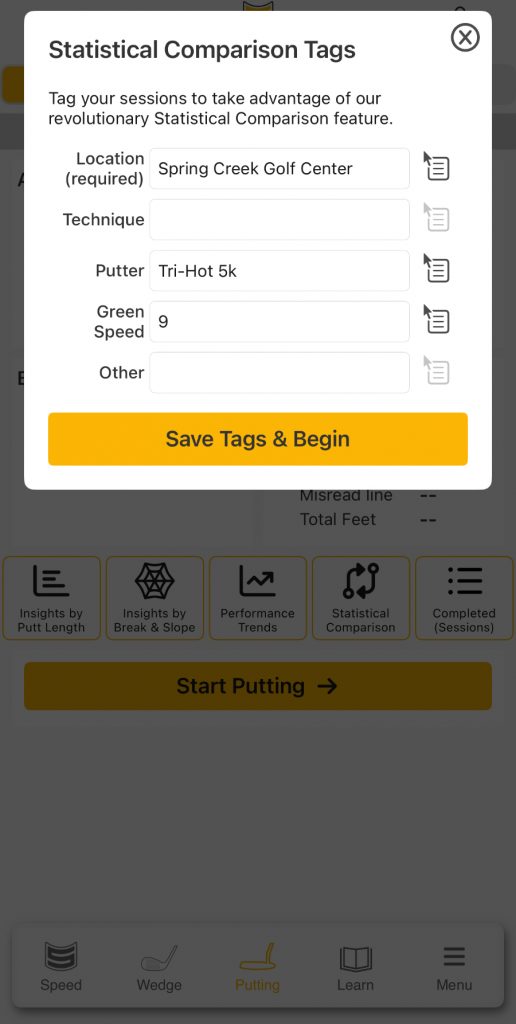
I use one Putter, but could compare multiple courses
Premier / On Course Charts and Graphs
This is the screen you get by clicking
on an individual session when finished
(this is just the top half)
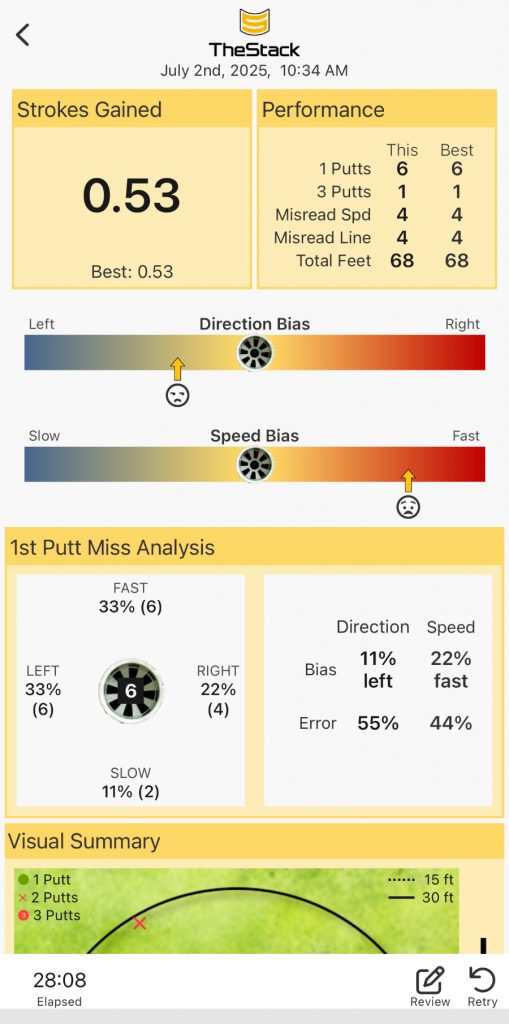
(bottom of screen)
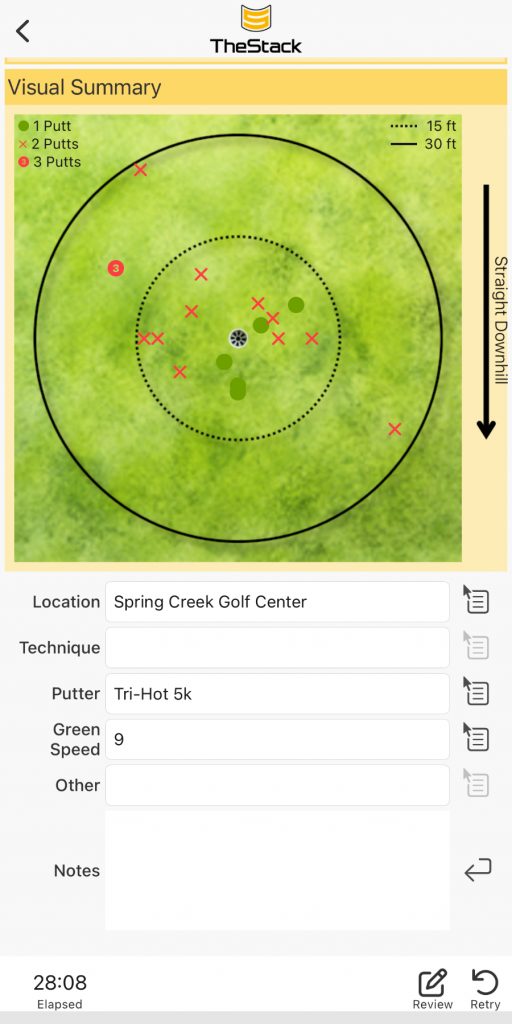
Insights by Putt Length (2 parts)
(top of screen)
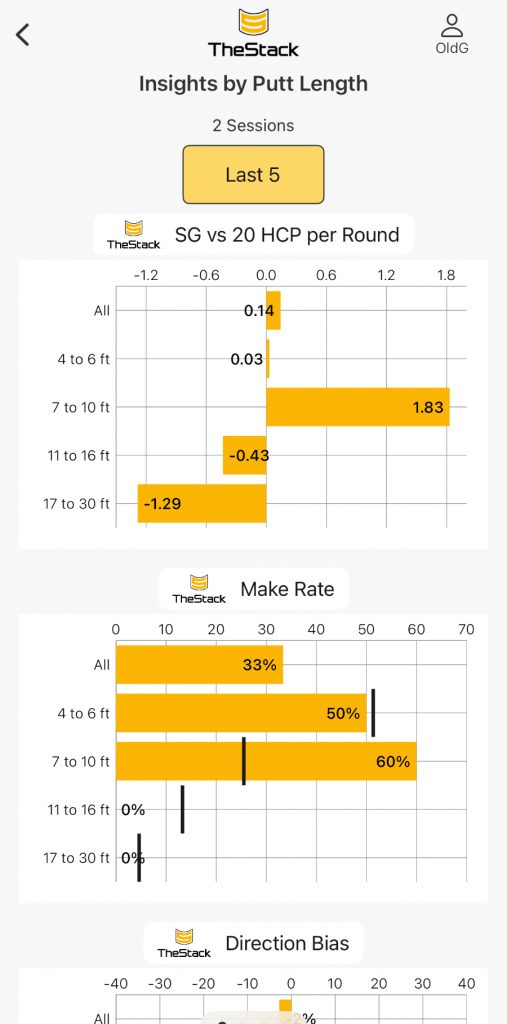
(bottom of screen)
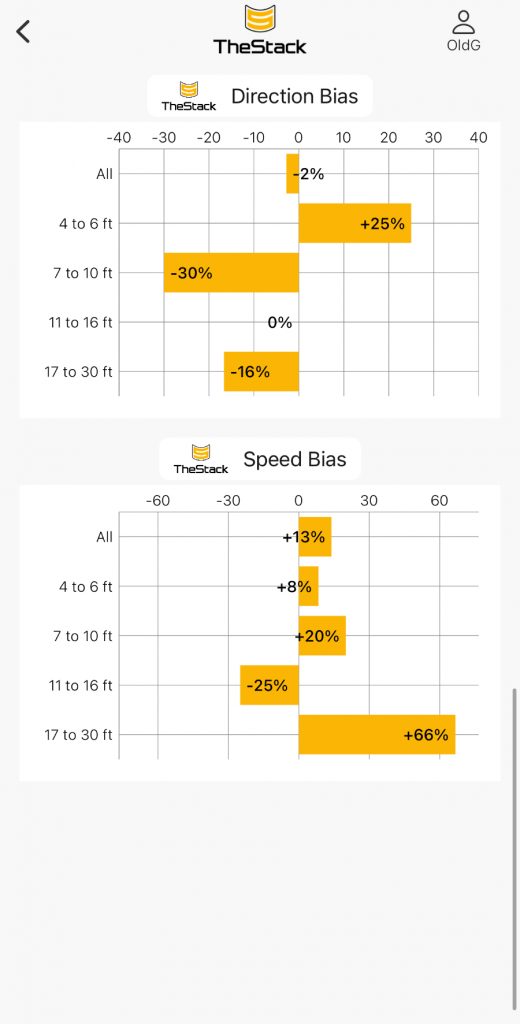
Insights by Break and Slope (3 parts)
(top of screen)
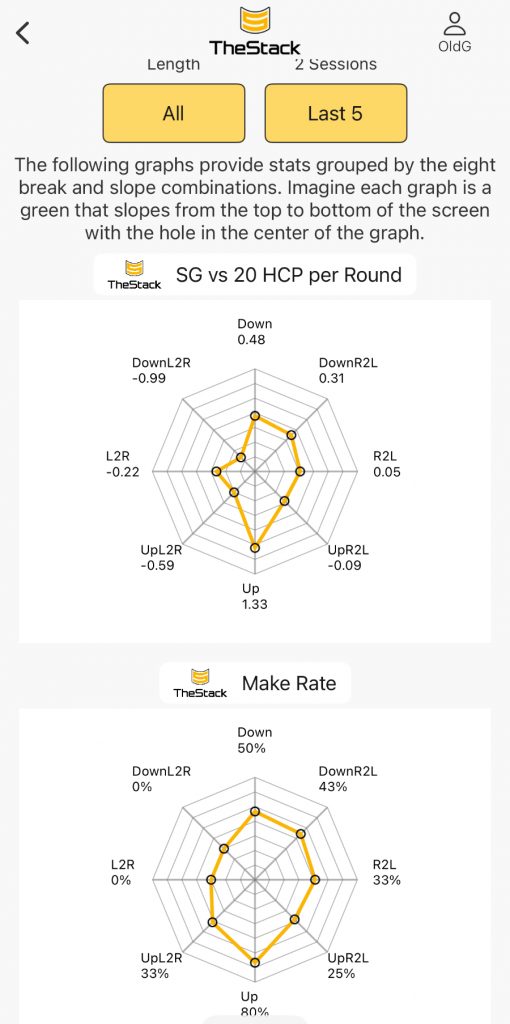
(middle of screen)
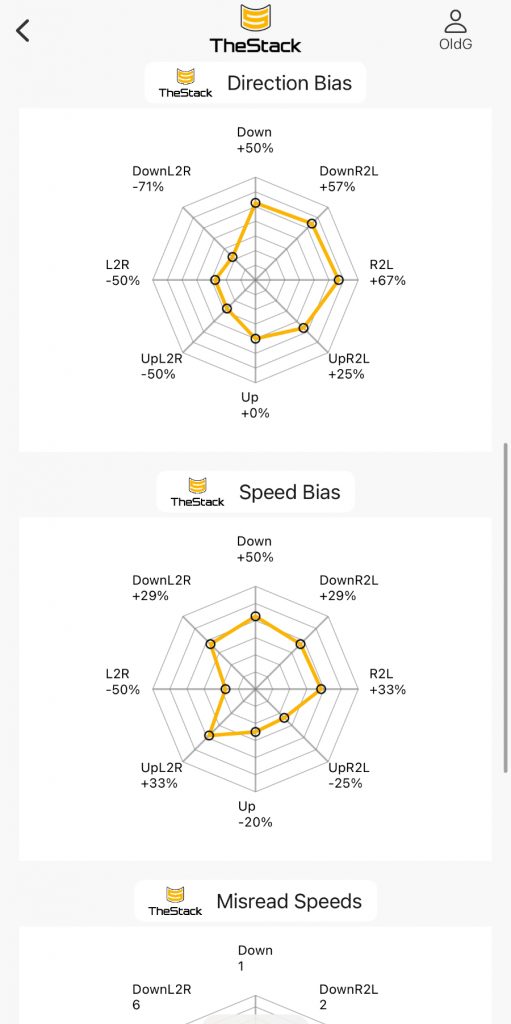
(bottom of screen)
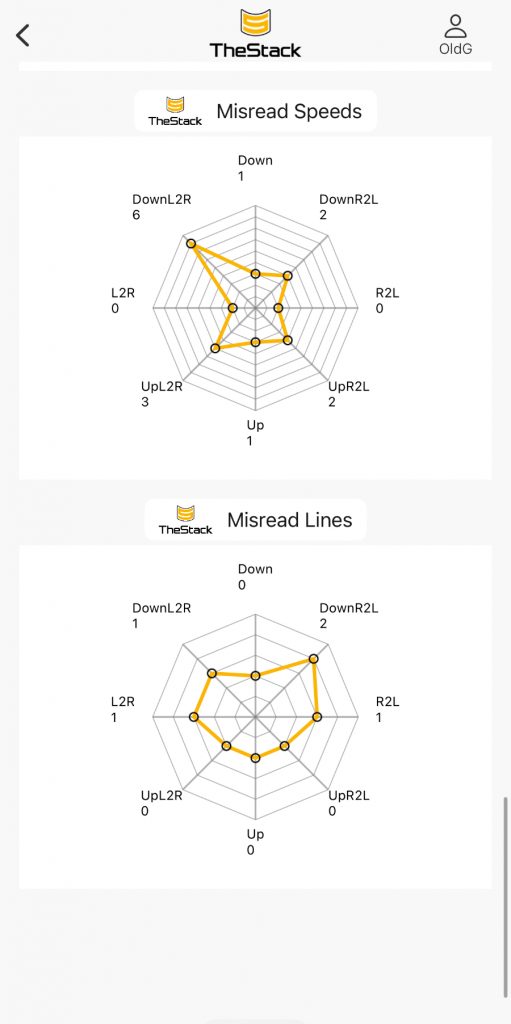
On Course
With this mode you play your course and log the putts. This works a lot like a regular scorecard only you are entering data about your putts.
The Charts and Graphs are the same as Premier
Here is a page offering you a review of your 18 holes at your course.

Creative
This is an image of a Creative practice session I edited. It’s simply 8ft uphill. (4 attempts times 2 for a session of 8 putts.) (No break…these are right up the fall line. There is no option to add amount to uphill or downhill slope)
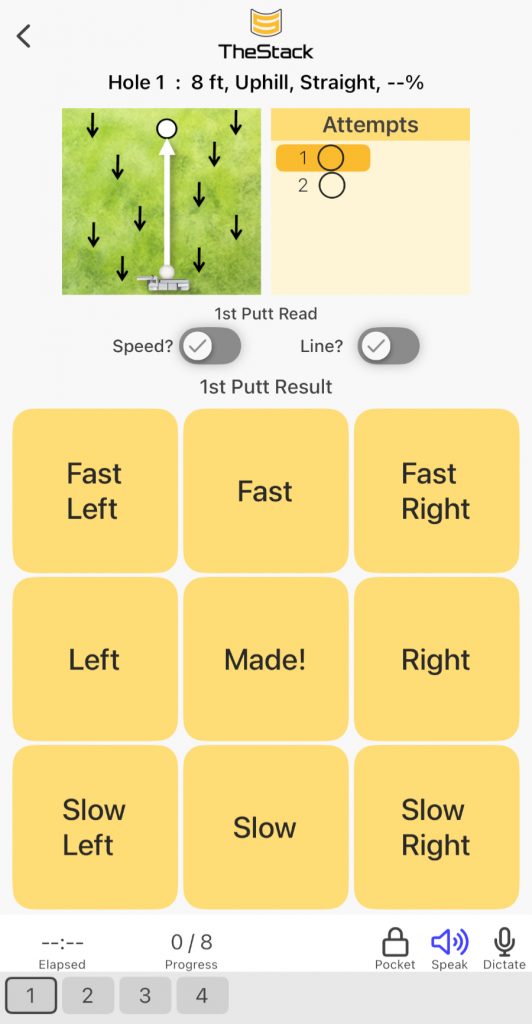
This is a summary screen you get for a Creative session. You need to choose the type of session by name. In this case it was 8 foot uphill. Then I clicked on the session.
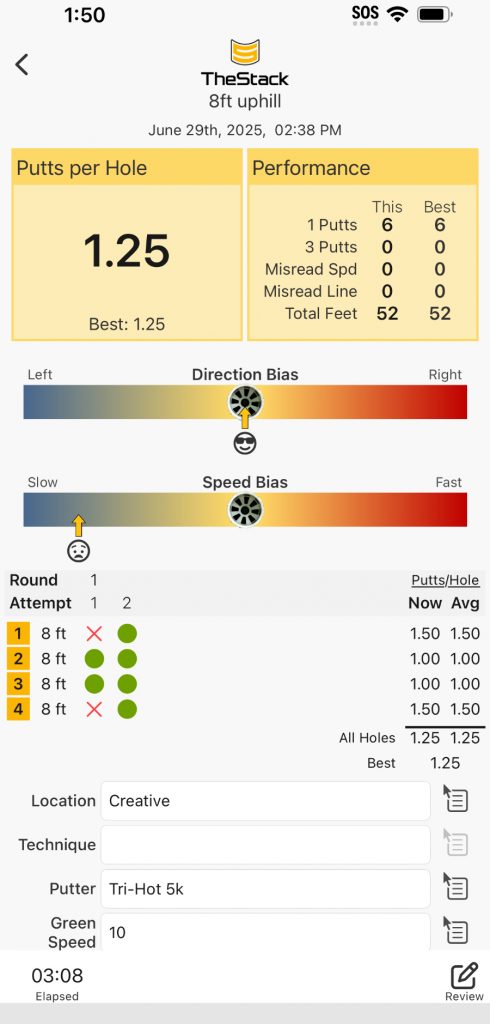
More to come
The Stack System is for Speed training, Wedge training , and Putting training.
It includes the Stack “club”, weights, radar and app. You just need the app for putting and there is a separate subscription just for putting.
I will have reviews of the Full Swing / Speed Training and Wedge options in the near future. It’s going to take some time to work through those and form an opinion.


