Taking self video of full swing shots or putts is not hard to do. Basically, anyone with a smartphone can do it. Video is best shot at 720p resolution and up. Slow motion video is best shot at 120 fps and up.
We will discuss several ways to take self video and and the equipment to do so. All of these products are available at multiple places online. All the clamps or tripods have the same size screw (1/4-20) on them so you can interchange parts which can be handy. Tripods with a level are good, but most cameras have a level built in onscreen.

Some maybe 3/8-16 inch
I started out taking video with my smart phone, an alignment rod and a device called SelfieGolf.
SelfieGolf comes with a bag clip and a second holder. Both will fit on an alignment rod. It needs to be stable in the wind. ★★★
Note: The image below shows the SelfieGolf clamping on my phone and alignment rod. The idea is to stick the alignment rod in the ground. For a more stable setup, clamp onto an alignment rod in your bag or just outside your bag. This is not really for landscape mode. See setup video

Smartphones, cameras, recording
Initially, I used one smartphone with a 1080p resolution camera and it had 240fps slow motion. I also had software loaded on my phone that would start to record as soon as I started to swing. I would choose the number of swings I was going to make, take several golf shots and then review the video.
Using older smart phones required a manual video trigger (video start button on your phone) or a Bluetooth trigger. I bought the Bluetooth triggers or shutter remote controls (2 – one for each phone). I keep them in my pocket and start recording on both cameras around the same time to video the same swing from two different angles. ★★★

Top Button is for iOS, Bottom button for Android
Each one is paired with a different phone
Note: Why Bluetooth shutter remote control for video? You have the camera facing toward you so the video start button is pointing away from you. This is not like taking a selfie, so you have to walk around and push the start button manually.
Pushing a remote Bluetooth record button is the way to go. You can start and stop video with a push button. When shooting slow motion, your phone or tablet should stay in that mode once you have it set.
Other video accessories
I thought I would try a more substantial camera mount. It would be more stable. I bought two that clip on from Golf Gadgets. They could clip on my golf bag or on a motorized golf cart. My thoughts were that I would use my smart phone on one and my tablet on the other. The larger mounts were adjustable and heavy duty.
As it turns out, I don’t take video on the course. I like to play golf. I do use them at practice.
★★

There are several types.
These have holders for a phone and tablet
Another must have is a tripod. I bought two of them online. I use these the most.
Note: The tripods I bought allow you flip the camera on a hinge in order to shoot portrait or landscape. ★★★★

The head flips vertical as well

A ground level tripod is handy for taking video of putts.
★★★

Will hinge portrait or landscape
Very stable adjustable base
★★★

The legs are very flexible
They are not that easy to set up square
Where to set up tripods
I usually use video when I’m having trouble. So location of the cameras is critical.
For full swing video, it’s a good idea to take videos from two directions.
Setup – (Vertical) One is waist high from behind and the other is waist high from face on. By waist high I mean set the camera waist high on a tripod. (Horizontal) Line the cameras up on the hands. (Distance) Try 8 to 12 feet away in both directions.
Be consistent in your setup every time so you can compare swings or strokes. Your coach will appreciate that as well if you are taking lessons.
Use something your have with you to measure the distances to the cameras. I carry a tape measure, but you could use your driver for example (45 inches). By that I mean several driver lengths to the camera. Use alignment rods on the ground to help frame the camera squarely / horizontally to your setup.
The face on video may be better done in landscape orientation to get the entire swing in frame. Landscape means having to move the camera a little farther back.
Here is a great video on setting this up.
I’ve seen some people set this up at home without hitting balls. This gives you more room and can be used for online lessons.
For putting, set up an extremely low tripod or one that sits flat on the floor or green so you can video at least 18 inches of the putt.
Ideal roll putting
Typically, a good putt rolls almost right away with a little top spin.
You don’t want back spin or the ball with bounce. The same holds true if you hit down on the ball.
Hitting up with 3-4 degrees of loft is said to be ideal. That means the ball will lift up off the grass and roll forward without bouncing. I’ve also heard some people suggest you hit up 1-2 degrees. I believe it depends on how long the grass is on the greens you play. The point is that the ball sits down slightly.
To video and measure roll dynamics, stand a metal rule or measuring device that is at least 18 inches long on its edge.
Inside, I lean my metal rule up against something. Outside you can fit metal rule in between a couple tees on both ends.
The idea is to record the putt in slow motion. I start with a lined ball. The line would be perpendicular to the ground. Here is a video showing a slow motion putt to measure the roll.
High resolution and good slow motion
High resolution video is best. If you are going to slow down the video or watch it in slow motion good slow motion is a must.
I’ve tried this with lesser quality video and slow motion and you end up with a blurry / jerky video.
Video can take up a lot of room at high resolution. Cloud storage is an option if you are taking a lot of video.
Typical video resolution and slow motion
I would check the technical specifications on your phone or tablet. Newer phones and tablets most likely will work and may have a feature allowing you to trigger video recording with your voice.
720p resolution looks pretty good. 1080p is better obviously. Recommended slow motion speed is 120fps and up.
The idea is to be able to stop the at specific frames and have it be clear enough to see what you are doing right or wrong. Examples: Where your hands are or where is your head at impact?
Slowing down your motion is critical to seeing what you are doing.
Here are the specs for what I have:
Old smartphones: 1080p resolution with 240fps slow motion. Bluetooth or Manual video trigger. I have two of these and I only use them for golf video. These are great because I don’t worry about wrecking new stuff.
These are new and only here as examples…
iPad 9th Generation (Bluetooth or Manual video trigger)
- 1080p HD video recording at 25 fps and 30 fps
- 720p HD video recording at 30 fps
- Slo‑mo video support for 720p at 120 fps (Seems to be OK)
Samsung S21 Ultra (Voice command, Bluetooth or Manual video trigger as well.)
- Super steady 1080p video support at 60fps
- Super Slow-mo 720p video support at 960fps
- Slow Motion 1080p video support at 240fps
Why to shoot self video
I shoot self video to use it like a mirror. In other words, when I’m having trouble. Example: Taking slow motion video from behind makes it easy to see yourself swinging “over the top.” From the face on camera, you can see your pivot or swing motion better.
Other uses for tripods
I regularly use one tripod with a phone holder attachment to place my phone or tablet on when running Blast Motion Golf. It’s much better than laying your phone to tablet on the green which could be damp, full of fertilizer, etc.
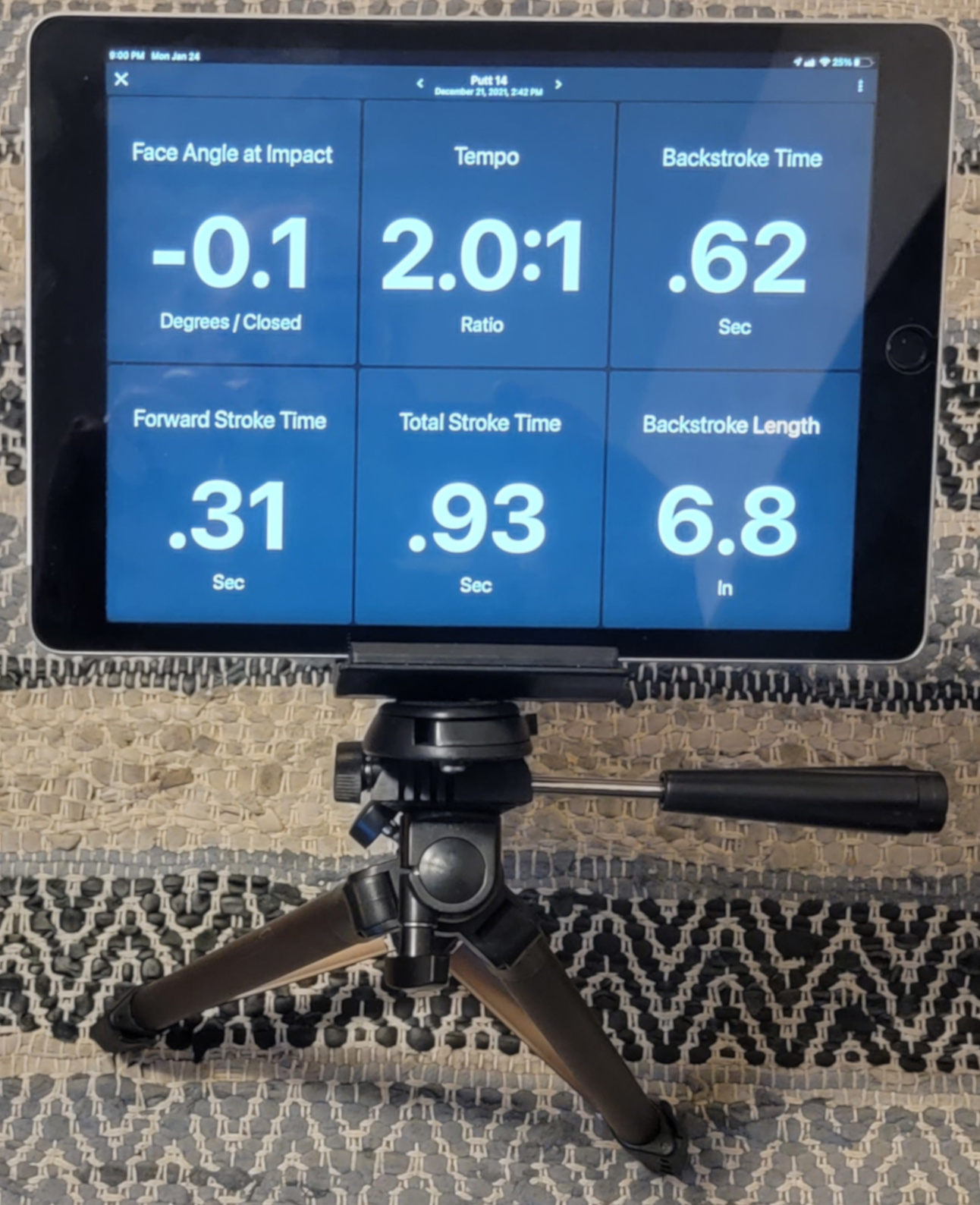
I don’t like removing my phone or tablet from the case
So I regularly set the tablet on top of the holder.
What to look for in Apps
Before you try using any video recording apps, I would do more research. Take a good look at reviews. Some apps work better on Google Android smart phones / tablets and some apps work better on Apple iOS smart phones / tablets.
You may like apps that include drawing tools. Why? So you can draw a line on your swing plane for example or you can see if your head is moving by drawing a circle around it.
If you are working with a coach, make sure you use what they need so you can share video.
Video Apps and Software
Blast Motion Golf app ★★★★★ (Apple iOS version is better so far for putting, chipping and full swing metrics. I have the Android version also.)
The ability to record video is built into the app. Slow motion works well. You can edit clips to trim them down. Drawing on the screen is allowed. You can share the videos.
I have only taken video of putts with this. There is a focus for this being used with players and coaches. Video setup full swings
Blast golf overview with metrics overlayed on video.
Swing Catalyst website for all their golf products
Swing Catalyst App – ★★ (I’m interested and have started an account)
I did download the app. My interest is to have a side by side view of my swing from the back and face on synced up. This appears to do that. Here is the tutorial series…there are quite a few.
This looks like it’s geared toward players and coaches.
Just a note….their full systems are quite expensive and are made for coaching facilities.
- Swing Catalyst App video (*Allows you to share with a coach – has drawing tools)
Your first 50 videos are uploaded to cloud storage free. There is a fee is you store over 50 in the cloud. - Swing Catalyst Setup in a studio – works with high end cameras, GC Quad metrics, 3D Swing Cat Plate, etc.
V1 app ★ (I do not use this. I had a coach that suggested sending video back and forth using it.)
It looks like it requires a fee based V1 Golf Plus account to upload videos to the cloud and access premium tools.
Free Slow Motion Video Player
Why do you want an app to playback slow motion video?
Because you don’t have one of the apps mentioned in the previous section and your camera video app isn’t the best.
I initially downloaded one of these for better controls than my camera playback app had. (I wanted to control things frame by frame.)
There are apps at the appropriate app stores online that play back slow motion video. Look for “Slow Motion Video Player.” I do not have a recommendation.
Golf Specific Cameras
A lot of pros suggest using “golf” video cameras. ★
I’m not bad mouthing these cameras. The package and editing suite is right for some people.
My opinion. Your phone camera is probably better and you don’t have to drop hundreds of dollars for substandard resolution and recording speed.
I’m not talking about the high resolution videos cameras people use in high end hitting bays.
I mean the common selfie stick golf cameras.
Although, I’ve seen some pretty crappy cameras in hitting bays also.
